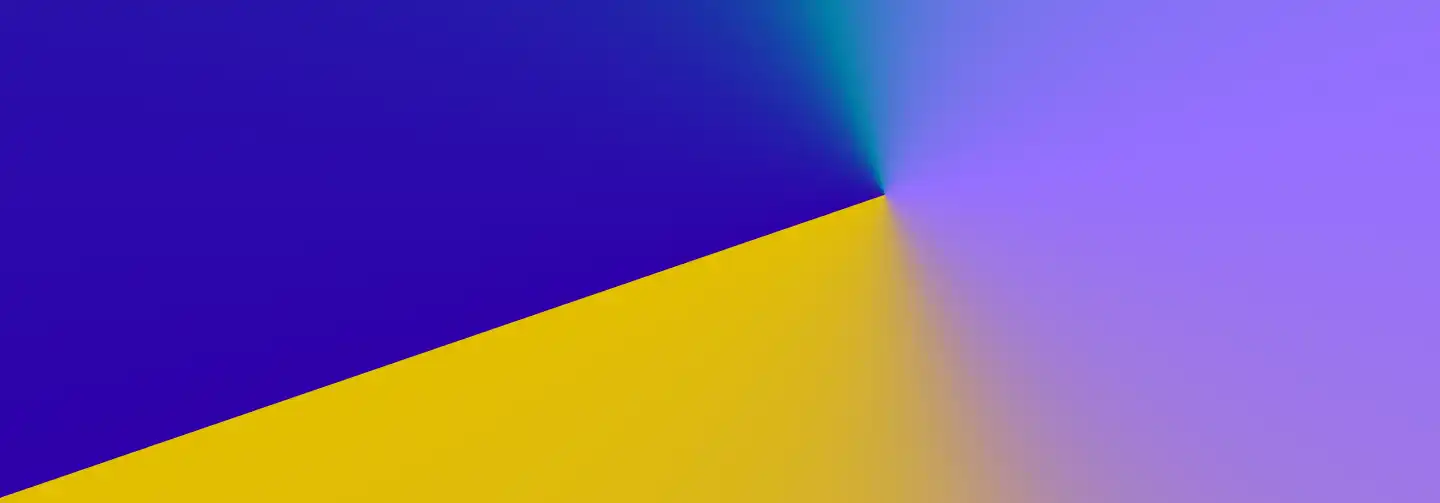
B2B Articles - August 02, 2011
In Drupal, it is fairly simple to create alphabetized lists of content items. The approach that I am about to describe is just one of a few ways to do just this--perhaps one of the easiest, as it comes straight out of the box.
We would recommend creating a custom content type for your content list. This will allow you to group all your content items under one parent grouping. As you (the web designer or website manager) goes to add content to the site or proof the content in the site, you will be able to quickly sort the content items by the "content type" or grouping. This can be mighty helpful as you browse for specific content items (and you don't want to wade through a mound of misc. pages).
Your new content type is a "home" for all content related by your conceptual grouping. You can customize a content type by adding new fields and data-types. This can allow building structured data--a column grid or a list of data fields. It can also allow you to add things like a downloadable PDF or Word Document to your page. To give you an example, let's say you were designing a website that required a Press Section. In the Press Section, you want to have a normal web page that is editable, but also a single downloadable PDF "take-away" for the page. You can simply add a new data field using the "file" option, and the Drupal framework will take care of the heavy lifting of the new piece of functionality.
Above: find the "Manage fields" menu inside "edit" content types.
Above: Shows the process of creating a new custom data field in Drupal.
Once you have created your new content type, specified the fields and added content to your new content type, you can now proceed with creating your "list page". For this you should go to your Admin menu and select "structure." Inside "structure" you can select "Views" and create a new "view." A view will allow you to create a list of content items from your content type. Once you type a name for your new view, you can proceed with selecting the content that you would like to display on your new web page. Choose your new content type and try sorting by title.
You can modify and customize your view in numerous ways. Ultimately your view will act as a web page. It will have a URL, which you can specify and a page name. You can alphabetize your content list by going to "Sort criteria" and selecting descending or ascending--as you wish. You can also further customize the display of this content list. For example you could choose to display some teaser text below the title or even display a date field (that you will need to add using the field manager).
Tel 212-993-7809
Ironpaper ®
10 East 33rd Street
6th Floor
New York, NY 10016
Map
First-party data marketing
SEO for B2B
Customer journey strategy
ABM Agency
Marketing for IoT Companies
HubSpot Implementation
B2B Product Marketing
Measurable Marketing
IoT go-to-market strategy
IT Marketing
HubSpot for ABM
Go to market strategy
Technology Marketing
Marketing for IT Companies
ABM Campaigns
B2B lead generation
B2B Marketing and Growth Agency.
Grow your B2B business boldly. Ironpaper is a B2B marketing agency. We build growth engines for marketing and sales success. We power demand generation campaigns, ABM programs, create B2B content, strengthen sales enablement, generate qualified leads, and improve B2B marketing efforts.